Reports
Using reports, you will see Money demonstrate its true value. After putting in the time and effort to set up your accounts, enter transactions, and categorize your income and expenses, you can use reports to make sense of all that information quickly and easily. Reports rely heavily on transaction categories and payees, so the key to generating effective and deeply informative reports is to assign appropriate categories and/or payees to each of your transactions.
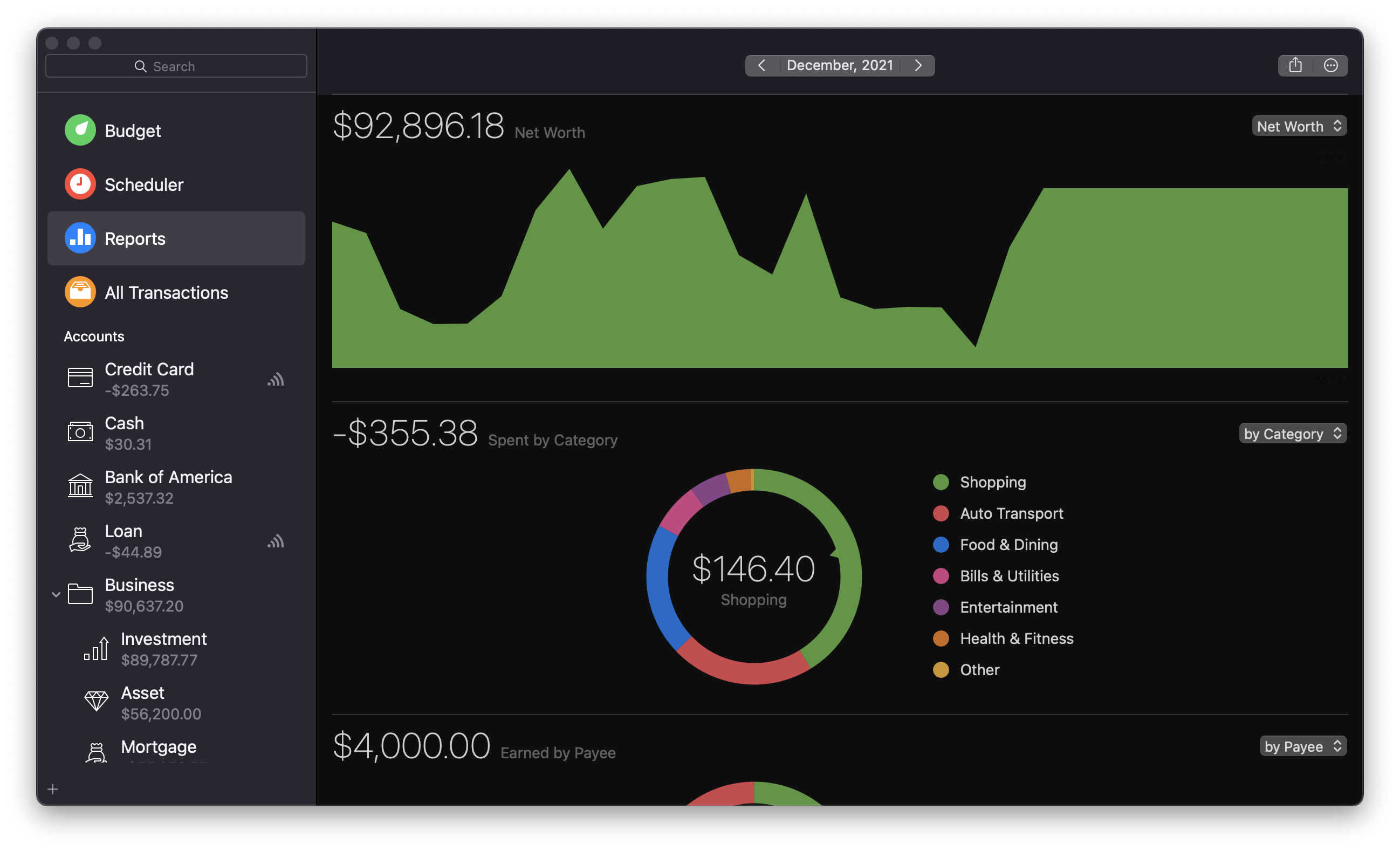
With virtually no additional setup, Money can generate informative and visually rich breakdowns of your spending habits, track changes in a particular expense from month to month, list all the transactions assigned to a particular category, and much more. With each entry of data into Money, reports are automatically updated and can be printed, saved, or shared.
Customizing reports
Reports can be customized to reflect a certain period. Money supports the following default periods for reports:
- Week;
- 2 Weeks;
- Month;
- Year;
- Custom.
Note: default periods can have a custom start date.
By default, Money reflects all transactions in reports. To select what data is included in the reports, click the gear icon in the top right corner of the report workspace. This will allow selecting what accounts, payees, categories, and tags to include in or skip from the report. Remove checkmarks adjacent to the items that you want to be excluded from the report. To include an item in the report, put a checkmark adjacent to it.
You can further customize the report sections by selecting what to display. You can see the Net Worth, Net Income and Future Forecast graphs and charts based on your selected period.
The second section tracks your expenses. You can see the graphs and charts based on your expenses during your selected period by category, payee, tag, or date.
The third section tracks your income. You can see the graphs and charts based on your income during your selected period by category, payee, tag, or date.
The fourth section lists your transactions for your selected period by category, payee, tag, also any recurring transactions.
Note: you can enter a more detailed view for each section by clicking on it in the Reports workspace.