Investments
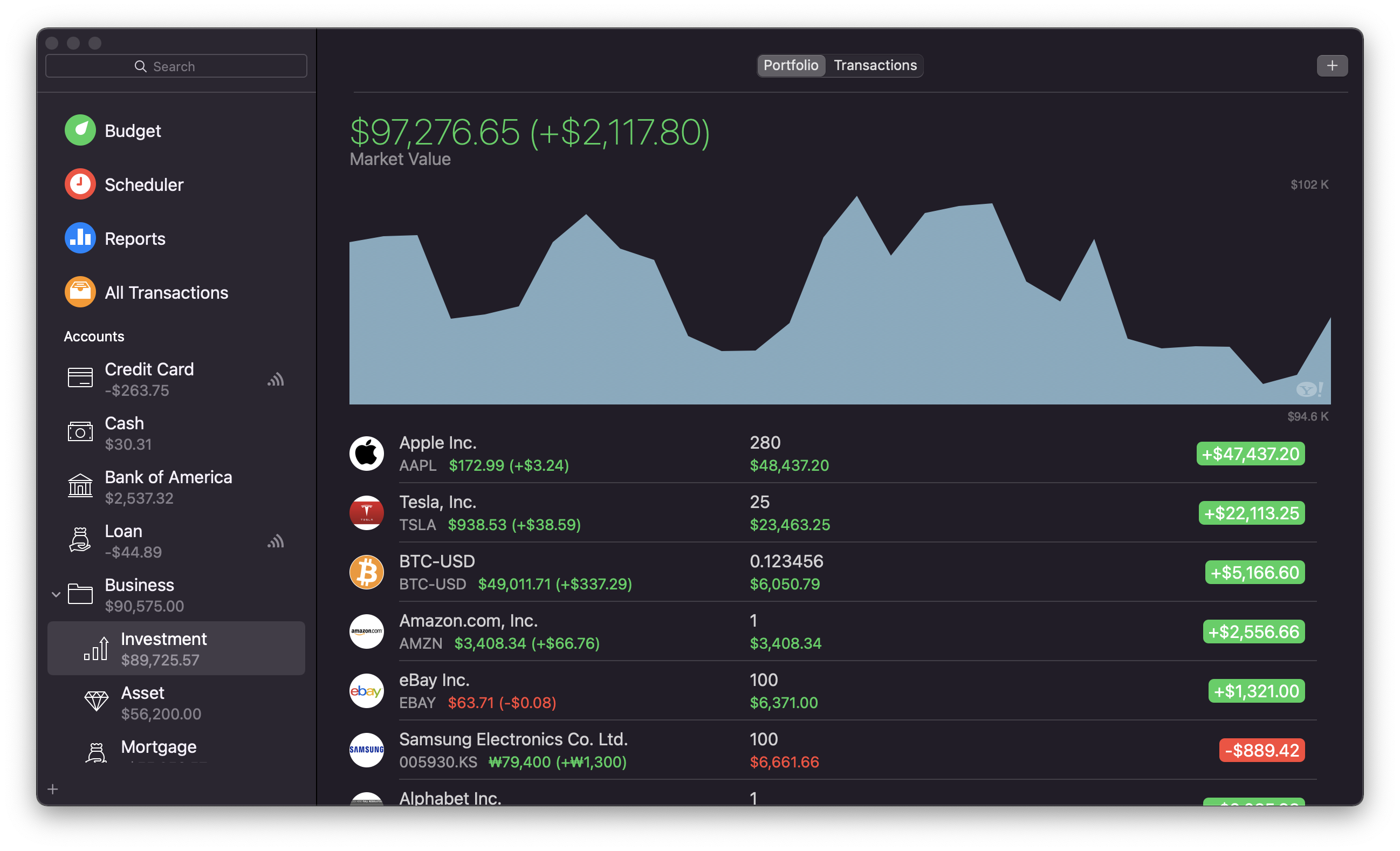
Money can be used to track activity in your investment accounts (like individual retirement accounts, simplified employee pension plans, etc.). You will notice that the investment account is divided into two main components that work together to help you track investments in Money:
Transactions – Used to record all transactions related to the securities you own.
Portfolio – Provides a list of all securities you own or are interested in, a quick summary of your gains and losses, the present and historical value of your holdings, as well as a place to track stock and currency quotes.
Note – you can add new securities and transactions in both sections. However, the full list of securities and their values is only displayed in Portfolio, and the full list of transactions is only available in the transactions view.
To create a new investment account, proceed with the usual steps of creating a new account, only select “Investment” as an account type. You will also need to indicate the account from which the payments will be made.
Adding investment transactions
To add a new investment transaction, select your investment account in the sidebar and go to transactions tab.
- Click the Add button on the top right corner of the investment transaction workspace or ctrl + click anywhere in the investment transaction workspace;
- Enter the details to match the data from your investment transaction:
- Name or code of security – enter the name or code of a security you wish to add, and Money will display what it finds;
- Type – select one of 4 transaction types (buy, sell, dividend, split);
- Number of shares or split ratio – enter the number of shares to purchase or sell or the share split ratio;
- Amount – indicate the value of the transaction;
- Date – enter the date of the transaction;
- Notes & #Tags – add notes and tags or attachments to the transaction;
- Click the Details button on the right of the transaction to edit it, and add additional information, such as commission paid or earned.
Alternatively, you can add a security in the Portfolio workspace by clicking the Add button in the top right corner, then ctrl + click on the security in the portfolio and select the necessary option – Buy or Sell.
Tracking securities
To track securities that you own, you must first create an investment account and then add several investment transactions to record the purchase of these securities. You can then monitor the performance of your holdings using the portfolio. You can also add securities you do not own but want to keep an eye on to follow their quotes. All your tracked securities are displayed in the portfolio tab.
Add a security you own
- Go to the portfolio section of your investment account, click the Add button to add a security;
- Enter the security’s name or code – Money will use data from Yahoo! Finance to update quotes;
- Ctrl + click on the added security and use the Buy option, to enter the amounts of your investment into the security and track your progress over time.
Alternatively
- Go to the transaction section of your investment account, click and add a new transaction;
- Configure the transaction to reflect the data of and your investment in the security. This will add the security for tracking its progress in the portfolio section.
Adding a security for following
- Go to the portfolio section of your investment account, click the Add button to add a security;
- Enter the security’s name or code – Money will use data from Yahoo! Finance to update quotes.
Edit investments
You can edit the securities or investment transactions like you would edit regular transactions. Find the item you want to edit and click the Details button on the right of the item’s list entry and edit the information you need or ctrl + click on the item in the list and select Edit.
Delete investments
You can delete securities or investment transactions like you would delete regular transactions. Find the item you want to delete in the list, ctrl + click on it and select Delete. Alternatively, press Cmd + Backspace to delete a selected item.
Portfolio
Portfolio works with your investment account to provide summary information about the securities you own or follow. Every investment account has a portfolio view to track securities associated with it. Any securities that are added via investment transactions are automatically added to the portfolio chart.
Portfolio also automatically includes data from your investment transactions. For example, if you add transactions buying 9 shares and selling 4 of the same shares, portfolio will automatically indicate that you own 5 shares and display their cost value, market value, and gain or loss.
Portfolio entries that have transactions associated with them feature the following data:
- Name;
- Symbol;
- Quote;
- Shares – the number of shares you own based on transactions entered with this security;
- Cost – the cost basis of the security, calculated from the price and commission entered for all relevant transactions associated with this security;
- Market value – the current estimated value of your shares, equal to the quote multiplied by the number of shares;
- Day gain – the difference between the current quote and the security’s opening price on the current date;
- Gain – the difference between the current value of the shares and their purchase value;
- Overall return – your final result with the security. It includes all capital gains and any dividends or interest paid. Overall return differs from stock price growth because of dividends.