About Money
Money is a powerful tool to oversee finances – personal, family, and business, record transactions, and keep on track of financial goals. This is made possible with Money’s powerful features presented with a sleek user-interface.
Money is a free download to allow users to test the features and see if Money is right for them. The free version allows using all of Money’s functionality but is limited to 100 transactions. To use Money unlimited, subscribe to Money Premium which also includes Connected Accounts- this can be managed in Preferences > Premium.
Money incorporates six of the most common account types: Bank, Cash, Credit Card, Loan, Asset, and Investment, plus an ability to create automated smart accounts, which display items based on preset criteria.
Money allows users to connect to more than 32,000 financial institutions across 57 countries for automatic transaction data downloads (requires subscription).
Money supports Shared Accounts that can be maintained by multiple users and changes will be synced via iCloud in real-time (requires Money 7.0 or later on all devices).
The user interface in Money is designed to be easily readable, conveniently usable, and elements are presented in a consistent manner for intuitive usage. You can switch between a larger List and a more condensed Table view in the View section in the menu bar.
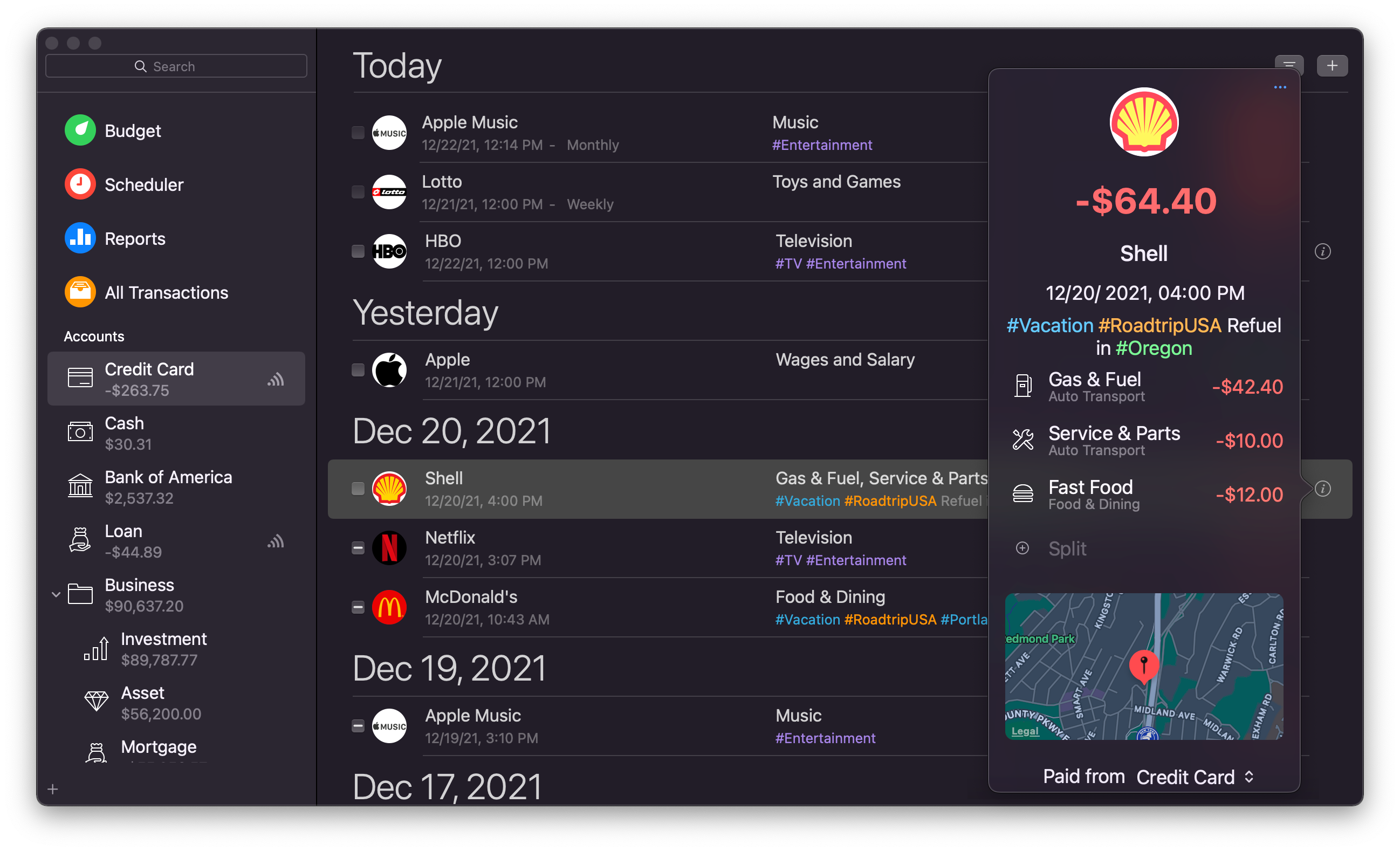
Money user-interface consists of three main elements:
- Sidebar. Contains a quick-access list to budget, scheduler, reports, list of accounts and groups. Accounts can be rearranged by dragging and dropping;
- Workspace. Displays a list of transactions, a report, a budget, etc., depending on the selection in the sidebar. Each item can be edited right in the workspace;
- Popover. Contains more details about a specific item in the sidebar or workspace, allows data entry and editing, actions for scheduled transactions. Accessed by pressing the details button or ctrl + clicking an item.
Additional user-interface elements:
- Search field. Used to quickly find items by payee, category, tag, account, note, status, date;
- Details button. Used to quickly access an item’s details and edit;
- Add button. Used to add items to the sidebar or workspace (new accounts, transactions, etc.)