A Handful of Tips on Using Infographics
March 9, 2016
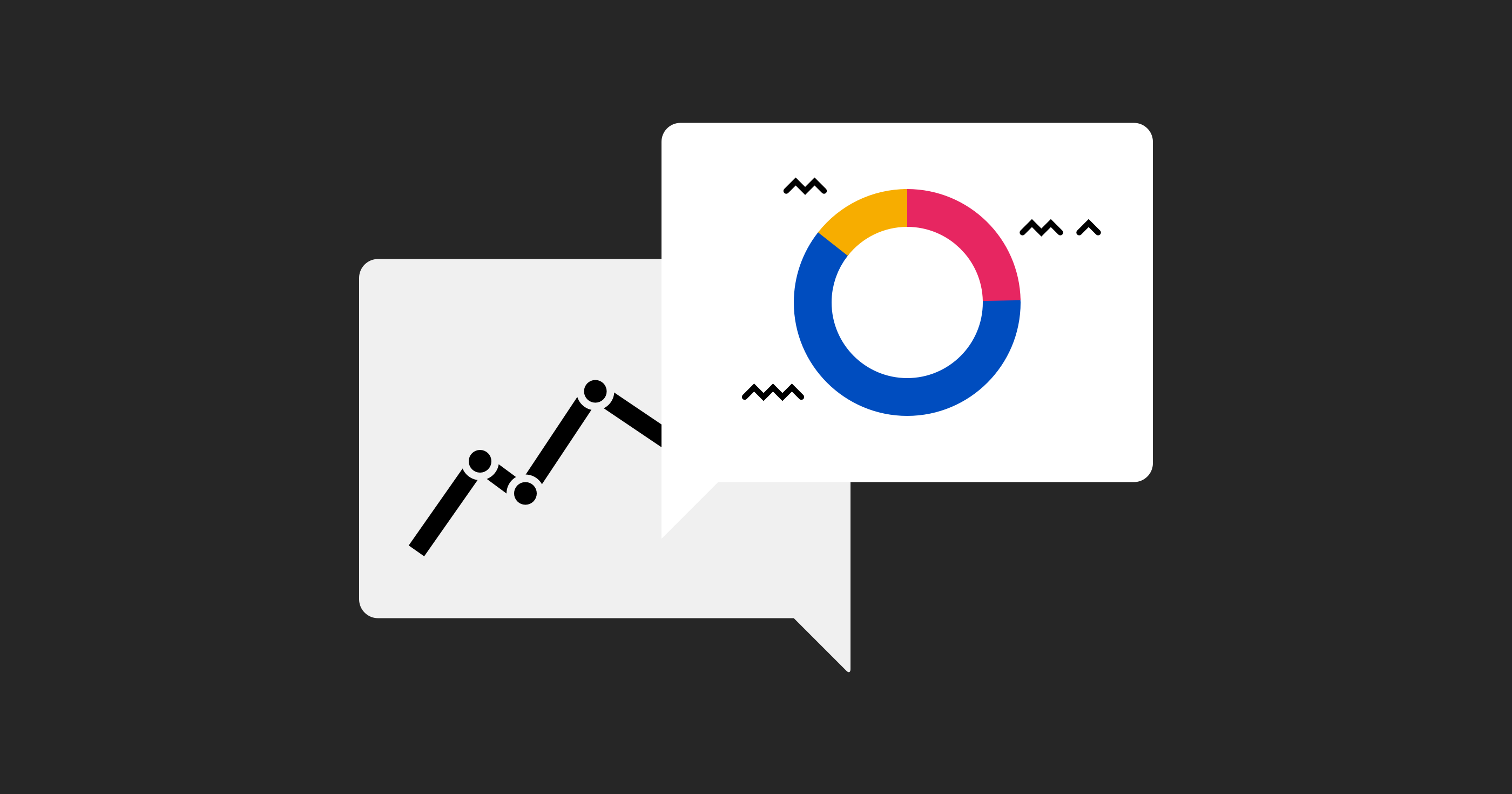
After last week’s post on the technical side of Graphic Styles, we thought you could use one on Infographics as well.
Let’s start with the easy stuff such as Flags and Symbols. The flags come in alphabetically arranged batches filled with .jpg images, which you can copy-paste and then remove the thin border and shadow if you wish. The .jpg format is easy to convert to .png or .pdf by pasting the copied image to Preview and selecting File > Export.
National and US Symbols are similarly simple to use, only most images come in .png and the country silhouettes are fully editable Keynote shapes.
Diagrams are also pretty straightforward: each slide includes one or more shape-based diagram with or without textboxes. You can read more on Diagrams here.
Each country map slide features four map variations: the large one composed of multiple editable shapes representing all administrative regions of the country together with the main cities and towns, a smaller one with the regions but no cities, a basic silhouette, and the country map masked with the silhouette. The slides also include various location pins and ribbons in the national colors as well as four versions of text bullets. All the composite designs are grouped so that you can copy them easily but if you need to select a single element, you can ungroup by selecting Arrange > Ungroup or just click on it slowly and repeatedly.
Data Visualization sets are the most complex items visually, and they can easily be used on their own, with your texts and numbers added to replace the stock ones. However, you can also select individual segments to spruce up your work. Like the maps, most items are grouped together but you can ungroup them if you like. Some of the included diagrams use Keynote stock charts and you need to click on them to open Edit Chart Data. Some are drawn with shapes and you will have to change the colors manually in order to represent your own data. In fact, Data Visualization layouts include brief technical tips, which are used as placeholder text.
Infographic Elements are quite similar to Data Visualization, except that they do not lend themselves to instant use as easily. You will most likely select one or more segments and copy-paste it to your own slideshow. However, the same tips with the charts and diagrams apply.
Finally, there are Chart Themes, which are based on Keynote’s standard chart but feature various visual styles. Again, just copy-paste a chart and click on it to open Edit Chart Data. To edit the chart colors, select Format > Chart or Format > Style.
That’s it for now. We hope that was helpful and if you have any questions remaining, feel free to drop us a message at support@jumsoft.com.